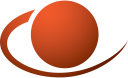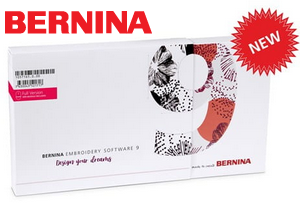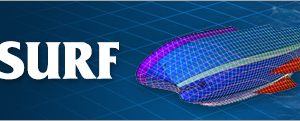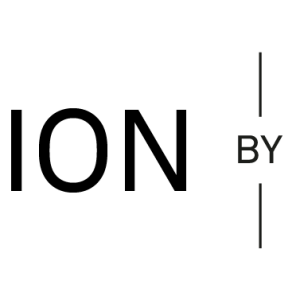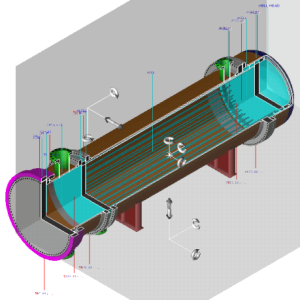SPACE GASS 2019 Structural Engineering Software
$ 150.00
SPACE GASS is a multi-purpose 3D analysis and design program for structural engineers. Its extensive range of features make it suitable for anything from beams, trusses and frames to buildings, towers, tanks, cable structures and bridges. Capabilities include a 64-bit multi-core solver, silky smooth 3D rendered graphics, plate finite elements, frame elements, cable elements, tension/compression-only elements, moving loads and links to many CAD and building management programs.
Description
Why SPACE GASS
Save time, money, and get a safe and efficient design.
- Silky smooth graphical interface that lets you see your changes visually as you go.
- A fast sparse matrix solver that fully utilizes the parallel processing power of multi-core computers.
- A wide range of structural modelling tools, analysis options and design modules.
- Comprehensive video tutorials to walk you through some of the tricky stuff.
- Configurable for stand-alone or floating network systems.
- Flexible licensing options with no Internet connection required.
- Ability to share SPACE GASS and its optional modules between multiple computers.
- Top-notch support!

SPACE GASS: Beautiful Design, Amazing Features
Like any proud parent, we couldn’t be more happy with our baby.
We spent weeks, months, many years actually, refining and designing this software, so that you can have the best possible structural analysis and design tool. Not only will you be able to quickly produce safe and efficient designs, but the look and feel of the graphical interface will make your job a pleasure.

Technical Overview
SPACE GASS is a multi-purpose structural analysis and design program for 2D and 3D structures. It comes with a wide range of features that make it suitable for any job from small beams, trusses and portal frames to large high rise buildings, towers, cranes and bridges. Items such as graphical input, polar coordinates, elastic supports, pin-ended members, tension-only members, rigid member offsets, moving loads and non-linear analysis are all standard features.
SPACE GASS has been designed so that you have everything at your fingertips. The main graphics display, which is visible almost all of the time, is the central focus of the program and constantly shows the current state of the model. It lets you zoom, pan or rotate your model in a silky smooth motion even if you are working with a large fully rendered model. You can display your model in wireframe, outline or fully rendered modes. Toolbar buttons that instantly activate the most frequently used commands, and toggle buttons that turn options on or off and indicate their state at a glance, give the program a highly visual look. A logically arranged menu system gives access to all of the program’s features in a way that makes it impossible for you to get lost. Context sensitive help is available for each screen and, if that is not enough, the entire SPACE GASS user manual is included on-line!
 SPACE GASS has a feature rich set of graphics tools which enable virtually all parts of the data to be input or edited graphically. This includes the structure, loads, and design data. The list of graphics tools includes draw, move, rotate, copy, mirror, erase, stretch, subdivide, intersect, connect, merge, renumber, attributes, restrain, section, material, constrain, load, area load, moving load, combine, mass, steel member, steel connect, show, label, annotate, redraw, zoom, pan, viewpoint, filter, query, grid, snap, ortho, attach, plane, coordinates and scale.
SPACE GASS has a feature rich set of graphics tools which enable virtually all parts of the data to be input or edited graphically. This includes the structure, loads, and design data. The list of graphics tools includes draw, move, rotate, copy, mirror, erase, stretch, subdivide, intersect, connect, merge, renumber, attributes, restrain, section, material, constrain, load, area load, moving load, combine, mass, steel member, steel connect, show, label, annotate, redraw, zoom, pan, viewpoint, filter, query, grid, snap, ortho, attach, plane, coordinates and scale.
As an alternative to graphical input, an enhanced form of spreadsheet input, called Datasheet Input, is available for all types of data. Special buttons for generation and other data specific items such as section property shape input or material library input make datasheet input indispensible. SPACE GASS also offers pro-forma text file input and standard structure wizard input.
Although SPACE GASS is very easy to learn and use, it contains a huge number of sophisticated features and capabilities. Most of these come as standard, however a few of the more specialized ones are supplied as options.
Standard Features in SPACE GASS
- Intuitive and easy-to-use graphical user interface.
- Simple and logical menu system offering access to all program features.
- Multiple viewports that allow you to display up to four different views of the model at once.
- Toolbar buttons offering instant access to the most commonly used commands.
- Maximum use of buttons with icons or pictures in place of words or codes.
- Metric, Imperial or any mixed units system.
- Graphical input.
- Undo / redo with unlimited steps.
- Filters that let you control what you see graphically.
- Context sensitive menus that are activated by right clicking the mouse.
- Datasheet input and text file input.
- A structure wizard that guides you through the generation of standard structures.
- Full data generation facilities for linear and curved structures.
- Rigid, sliding and pin-ended members.
- Semi-rigid joints.
- 3D member offsets.
- Tension-only and compression-only members.
- Rigid, sliding, pinned and elastic supports.
- Standard section, material, spectral, vehicle, bolt, plate and weld libraries.
- Library editor.
- Shape builder for built-up shapes and non-standard sections.
- All types of node and member loads (concentrated and distributed).
- Prescribed node translations and rotations.
- Thermal loads.
- Prestress loads.
- Area loads.
- Moving loads.
- Automatic self weight generation.
- Load combinations.
- Load case enveloping.
- Automatic stabilization of unrestrained nodes.
- Linear and non-linear analysis.
- Small, finite and large displacement theories.
- Wavefront analysis optimization.
- Export/import facilities with MS-Access, MS-Excel and MS-Word.
- Direct link with Autodesk’s Revit Structure (links to Tekla, Prosteel, Microstation and others).
- Highly customizable output reports which can be previewed before printing.
- Reports in PDF format.
- Full node, member and plate renumbering before or after other data has been input.
- Virtually unlimited capacity (subject to sufficient memory and disk space).
- Loading diagrams.
- Deformed geometry diagrams.
- Bending moment, shear force, and axial force diagrams.
- Plate contour diagrams.
- Query function for frame and diagrams.
- Full 3D rendered geometry view.
- Descriptive on-screen notes.
- Ability to add attachments to a job that are then saved with the job.
- Ability to add and view dimensions.
- Measurement tool.
- Material textures.
- Project gridlines.
- Customizable toolbars.
- Haunched and tapered members.
- Member alignment adjustments.
- Lightning fast analysis speed.
- The ability to merge jobs.
- Script files for controlling SPACE GASS from other programs.
- Macro facility for running other programs from SPACE GASS.
- Context sensitive on-line help.
- The complete SPACE GASS user manual on-line.
- 64-bit sparse matrix solver with parallel processing on multi-core CPUs.
- Hardware accelerated graphics.
Optional Features in SPACE GASS
- Plate element.
- Master-slave constraints.
- Catenary cable element.
- Dynamic frequency analysis.
- Dynamic spectral response analysis.
- Dynamic harmonic response analysis.
- Dynamic transient response analysis.
- Buckling analysis.
- Steel member design.
- Steel connection design.
- Reinforced concrete beam design.
- Reinforced concrete column design.
- Reinforced concrete slab design.
- Portal frame builder.
Everything is Integrated
All of the standard and optional features are fully integrated into SPACE GASS and form an integral part of its menu structure. Transfer of data between the various modules is automatic because they all share the same database.
Hardware Requirements
Here’s what you need to ensure that SPACE GASS works as it was designed to do.
- Windows 7, 8 or 10 (Windows 10, 64-bit preferred)
- Intel or AMD processor (Intel multi-core preferred)
- Any modern graphics card with at least 2Gb RAM (NVIDIA preferred)
- SPACE GASS optimized to use your hardware correctly (see below)
Apple Mac
We’re sorry that there is no specific Apple Mac version of SPACE GASS, but the good news is that if you set up a BootCamp partition and install Windows in it then SPACE GASS will run just fine. Alternatively, you can run SPACE GASS on your Mac with a Windows emulator such as Parallels Desktop (although it only works in a slowish software emulation mode). Note that the VMWare Fusion emulator does not work with SPACE GASS.
Optimize SPACE GASS To Use Your Hardware Correctly – Don’t skip this!
The following instructions are intended for SPACE GASS 12.50 and later. A number of the items discussed do not apply to earlier versions of SPACE GASS.
To get the most out of SPACE GASS, it needs to be running in OpenGL shader mode. The benefits of this are:
- Fast, smooth graphics with most modern graphics cards by taking advantage of their awesome parallel processing power.
- Fully rendered deflections rather than just wireframe.
- Shaded and transparent loading, moment, shear, axial, torsion and stress diagrams.
- The entire graphical user interface being silky smooth and responsive.
The difference between SPACE GASS running in OpenGL shader mode instead of software emulation mode is DRAMATIC and makes SPACE GASS much more of a pleasure to use! It is therefore well worthwhile carefully following the steps below to enable OpenGL shader mode. Each of the following steps is very important!
-
- Establish exactly which graphics cards you have in your computerYou can do this by running SPACE GASS 12.50.436 or later, going to “Help => About SPACE GASS…” and looking at the graphics cards listed under “Available Cards”.

If you can’t run SPACE GASS then you should run MSInfo32.exe from your Windows Start menu, expand the “Components” section of the menu tree on the left and then click on “Display” in the expanded tree. Detailed information about your graphics card(s) will then be displayed on the right. Note that if you have multiple graphics cards then you may need to scroll to see them all.
- Establish exactly which graphics cards you have in your computerYou can do this by running SPACE GASS 12.50.436 or later, going to “Help => About SPACE GASS…” and looking at the graphics cards listed under “Available Cards”.
-
- Set SPACE GASS to use your high performance graphics cardYou can skip this step if your computer has only one graphics card, however if you have multiple graphics cards (common in many laptops) then you should ensure that SPACE GASS is using the high performance card rather than the slower onboard one. By default, your computer will probably assign the slow onboard graphics card to SPACE GASS and you will not experience its true graphical performance unless you change it. The method for doing this depends on the brand of graphics card as follows:NVIDIA graphics cards: Right-click on a blank space of your desktop and select “NVIDIA Control Panel”. When the NVIDIA control panel appears, select “Manage 3D settings” in the menu on the left, click the “Program Settings” tab on the right, select sgwin.exe from your SPACE GASS program folder in the “Select a program to customize” list (click the “Add” button to add SPACE GASS to the list if it doesn’t appear there), select “High-performance NVIDIA processor” in the “Select the preferred graphics processor for this program” list and then click the “Apply” button in the bottom-right corner.
AMD graphics cards: Right-click on a blank space of your desktop and select “AMD Radeon Settings”. In the AMD Radeon Settings screen that appears, click “System” at the top, followed by “Switchable Graphics” and then look for “sgwin.exe” in the “Recent Applications” or “Current Applications” lists. If sgwin.exe isn’t listed then use the Browse button to locate it in your SPACE GASS program folder and add it to the list. Click the drop-down arrow on the sgwin.exe button and then set it to “High Performance”. This will then take effect when SPACE GASS is restarted. Note that this procedure may vary from one AMD graphics card to the next and so the steps may be slightly different for you.
Other graphics cards: The procedure depends on the brand of your graphics card. It is recommended that you right-click on a blank space of your desktop and see what graphics card options are available in the popup menu that appears. If all else fails, refer to the instructions on the graphics card manufacturer’s website.
Setting the high performance graphics card for SPACE GASS only needs to be done once and from then on you can start SPACE GASS in the normal way by double-clicking its shortcut. Note that if you uninstall SPACE GASS and then re-install it, you may have to repeat this step.
- Set SPACE GASS to use your high performance graphics cardYou can skip this step if your computer has only one graphics card, however if you have multiple graphics cards (common in many laptops) then you should ensure that SPACE GASS is using the high performance card rather than the slower onboard one. By default, your computer will probably assign the slow onboard graphics card to SPACE GASS and you will not experience its true graphical performance unless you change it. The method for doing this depends on the brand of graphics card as follows:NVIDIA graphics cards: Right-click on a blank space of your desktop and select “NVIDIA Control Panel”. When the NVIDIA control panel appears, select “Manage 3D settings” in the menu on the left, click the “Program Settings” tab on the right, select sgwin.exe from your SPACE GASS program folder in the “Select a program to customize” list (click the “Add” button to add SPACE GASS to the list if it doesn’t appear there), select “High-performance NVIDIA processor” in the “Select the preferred graphics processor for this program” list and then click the “Apply” button in the bottom-right corner.
-
- Update your graphics driver to the latest version (very important!)
The graphics driver contains the OpenGL software that SPACE GASS uses and it is very important that this is up-to-date, otherwise the SPACE GASS graphics may not work correctly and may even crash. You can check the version of your graphics driver by running SPACE GASS, going to “Help => About SPACE GASS…” and looking at the driver version numbers and dates as shown below.
Update the driver for the graphics card used by SPACE GASS via the card manufacturer’s website. Do not use Windows Update! Links for some common graphics card manufacturers are: NVIDIA, AMD, ATI, HP and Intel. Note that if you are updating the driver for your graphics card, do not tick the box to install Raptr or PlaysTV because they will cause SPACE GASS and other high-end graphics programs to crash. If you still have problems after updating your graphics driver then check if Raptr or PlaysTV are installed and uninstall them!
- Update your graphics driver to the latest version (very important!)
-
- Enable OpenGL shader mode
Run SPACE GASS, go to “Settings => General Preferences” and check that “Disable OpenGL shaders” is unticked. If ticked, it will be forcing SPACE GASS to run its graphical user interface in a slow software emulation mode. If it is ticked then untick it.
- Enable OpenGL shader mode
-
- Check that everything is set correctly
Once you have successfully followed the above steps, shut down SPACE GASS and then restart it via its shortcut in the normal way. Go to “Help => About SPACE GASS…” and check the “Graphics Card” field and the “Available Cards” fields. The slow onboard graphics cards are typically Intel and are vastly inferior to NVIDIA, AMD or ATI cards. Also check the “Shading Enabled” field and make sure it says “Yes”. If it is still using the wrong graphics card or if “Shading Enabled” says “No” then repeat the above steps and check them again.
- Check that everything is set correctly
- Once you have optimized SPACE GASS correctly for your graphics hardware, you will find that it not only operates much faster and smoother but your diagrams will look like:
This…

Instead of this…

Flexible licensing for SPACE GASS
 The Titan License Manager system is a powerful software alternative to hardware locks, with added benefits and none of the problems associated with lost, damaged or stolen locks. It is now the standard system supplied with SPACE GASS.
The Titan License Manager system is a powerful software alternative to hardware locks, with added benefits and none of the problems associated with lost, damaged or stolen locks. It is now the standard system supplied with SPACE GASS.
TitanLM lets you configure SPACE GASS for either stand-alone mode or as a floating license system on your network. It also lets you borrow “roaming” licenses from the network onto stand-alone computers for use away from your network. You can set the roaming duration, after which the roaming license is automatically returned to your network. Alternatively, you can return a roaming license early if desired.
If you try to use more SPACE GASS licenses simultaneously than you have purchased, the Titan system just tells you that all your licenses are currently in use and that you should try again soon. As soon as someone logs out of SPACE GASS then that license is freed up for someone else to use. You will never be charged or get an unexpected bill for accidently using extra licenses!
Click Here for the latest TitanLM installation guide.
For stand-alone computers TitanLM and SPACE GASS are installed together, and the whole system operates just like a stand-alone application. It still gives you the flexibility to “borrow” the license as a roaming license and transfer it onto another stand-alone computer.
For networked computers TitanLM has two components:
- The server component is the central core of TitanLM. It is usually installed on a single computer that is accessible to the workstations on your network.
- The client component is installed with SPACE GASS and allows it to communicate with the TitanLM server.
 It is usual to have just one TitanLM server, however if your company has offices in different locations, you may wish to have TitanLM servers in more than one of them. For example, you might have a total of 25 copies of SPACE GASS, consisting of 10 copies in office A and 15 in office B. You could have a TitanLM server managing the 10 licenses in office A and another TitanLM server managing the 15 licenses in office B. If the two office networks were connected, you could even share licenses between them. For example, office A could access licenses from office B and vice-versa.
It is usual to have just one TitanLM server, however if your company has offices in different locations, you may wish to have TitanLM servers in more than one of them. For example, you might have a total of 25 copies of SPACE GASS, consisting of 10 copies in office A and 15 in office B. You could have a TitanLM server managing the 10 licenses in office A and another TitanLM server managing the 15 licenses in office B. If the two office networks were connected, you could even share licenses between them. For example, office A could access licenses from office B and vice-versa.
You could also set it up so that SPACE GASS requests a license from the TitanLM server in office A and, if none are available, it then queries office B. You can set the order that it queries multiple servers.

 Roaming licenses can be “borrowed” and used away from the network for a period of time that you can set. They are useful in situations where you can’t get access to the work network such as while you are travelling, at home or working from a site office. A roaming license remains active until its expiry date is reached, at which time it automatically becomes available again on the network. Roaming licenses can also be checked back in early if desired.
Roaming licenses can be “borrowed” and used away from the network for a period of time that you can set. They are useful in situations where you can’t get access to the work network such as while you are travelling, at home or working from a site office. A roaming license remains active until its expiry date is reached, at which time it automatically becomes available again on the network. Roaming licenses can also be checked back in early if desired.
For example, if you wished to take SPACE GASS home for the night, you could obtain a roaming license with an expiry of 6am the next morning. You could then use SPACE GASS at home, and the license would check itself back into the work network at 6am the next morning, with no action required on your part.
Alternatively, you might need to use SPACE GASS on your laptop for three weeks while travelling overseas. You could obtain a roaming license with a three week expiry and then use it on your laptop without requiring a connection to your work network. If your trip was cut short you would then have the option of checking the license back in early.
Roaming licenses can also be transferred to a USB memory stick which can then be used as a traditional hardware lock for up to 5 days at a time. This is perfect for situations where you might have multiple computers away from the network and you want to share one roaming license between them.
 Security filters let you limit access to your TitanLM server by blocking access to certain usernames or IP addresses. For example, if you suspected that people from outside your organization were using your SPACE GASS licenses, you could set a filter that would limit access to just your company’s range of IP addresses.
Security filters let you limit access to your TitanLM server by blocking access to certain usernames or IP addresses. For example, if you suspected that people from outside your organization were using your SPACE GASS licenses, you could set a filter that would limit access to just your company’s range of IP addresses.
 Client and administrator tools allow you to control and monitor the TitanLM system. Their functions include setting heartbeat intervals and timeout durations, specifying login names and passwords, setting IP and username filters, getting reports, managing roaming licenses, specifying proxy settings, and setting up connections to the TitanLM server.
Client and administrator tools allow you to control and monitor the TitanLM system. Their functions include setting heartbeat intervals and timeout durations, specifying login names and passwords, setting IP and username filters, getting reports, managing roaming licenses, specifying proxy settings, and setting up connections to the TitanLM server.
 Comprehensive reporting facilities are available, including being able to see who is using particular licenses at any time, as well as seeing how many licenses are in use and how many are idle. Usage reports tell you, for a prescribed period of time, how much each person has used a particular license, or how much use a particular license has had. Usage report summaries can also be produced.
Comprehensive reporting facilities are available, including being able to see who is using particular licenses at any time, as well as seeing how many licenses are in use and how many are idle. Usage reports tell you, for a prescribed period of time, how much each person has used a particular license, or how much use a particular license has had. Usage report summaries can also be produced.

 The client status report lets you manually cancel a client’s SPACE GASS license. This could be useful in situations where someone has left SPACE GASS idle and you wish to recover the license for use by someone else. You could also use it if all SPACE GASS licenses are in use and you urgently need to get a license for a high priority job.
The client status report lets you manually cancel a client’s SPACE GASS license. This could be useful in situations where someone has left SPACE GASS idle and you wish to recover the license for use by someone else. You could also use it if all SPACE GASS licenses are in use and you urgently need to get a license for a high priority job.