ODEON 18 Combined edition Cracked version
$ 150.00
ODEON is the most comprehensive software for room acoustics. Use the ODEON software for simulating and measuring the interior acoustics of buildings. With the appropriate treatment, outdoor situations can be studied as well. Given a 3d-model and materials (surface properties), the acoustics can be predicted, illustrated and listened to. Sound reinforcement is easily integrated into the acoustic predictions. ODEON uses the image-source method combined with a modified ray tracing algorithm.
ODEON is known for its easy workflow, fast calculation times and high accuracy. The easy workflow makes it fast to begin using for the most common tasks, the fast calculation time makes iterative design processes possible, and the high accuracy makes it trusted by a large community of engineers worldwide.
Description

What can you do in ODEON?
In ODEON you can work with room acoustics in an almost endless number of ways, depending on your purpose. The most common would be:
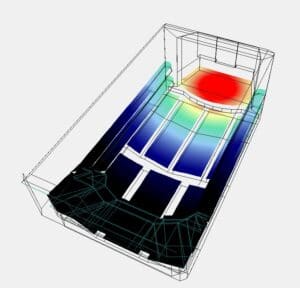
- Make simulations of acoustics from 3D models, and display them in numerous ways
- Measure the acoustics in real rooms, and get a range of results immediately
- Listen to the acoustics of 3D computer models with the auralization options.
For what type of rooms?
ODEON can be used for medium-sized rooms and larger. While not designed for very small rooms like bathrooms, it is perfect for:

- Concert and opera halls, theatres, churches and mosques
- Open plan offices, foyers, restaurants, music studios
- Underground and railway stations, airport terminals
- Industrial environments
- Small-scale outdoor areas, up to 2km in each dimension
Available in Four Editions
Every new version of ODEON comes in four editions with different features available.
All editions have the same calculation algorithms, the differences are in what results will be available from these calculations.
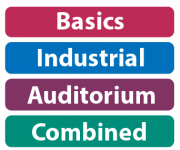
Workflow
When working in ODEON the design process can be iterative (trial and error), trying out different materials, sound sources, result options, parameters, etc. This is possible because of the fast calculations based on the strong algorithms of the software. See the flowchart of the workflow of simulations in ODEON on the image. However, when working with measurements or other applications, the workflow will be different.
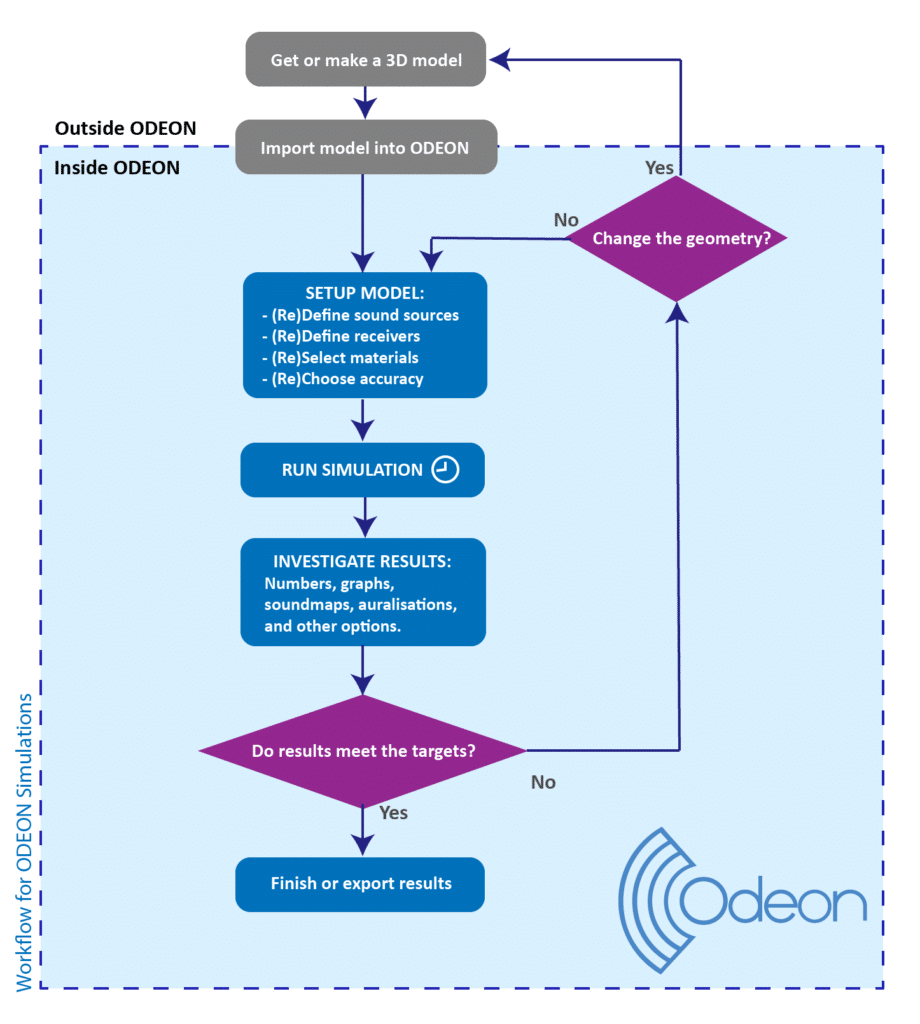
ODEON 18 Features
The new version of ODEON is packed with attractive features and enhancements, shown below. The headings specify what editions of ODEON: (B) Basics, (I) Industrial, (A) Auditorium and (C) Combined, the feature is available in. If not specified, then it is available for all editions.
Note: The ODEON software is only forward compatible. This means that you may load a room that has been created in ODEON 17 (or earlier versions down to ODEON 3.0) into ODEON 18. The opposite is not always the case. Once a room has been loaded into ODEON 18, there might be issues loading it into earlier versions. ODEON 18 will issue a warning before loading a room created in an earlier version – allowing you to make a backup copy for use in an older version of ODEON.
 Soundscape App (A)(C)
Soundscape App (A)(C)
The Soundscape App is a web application designed to present and compare auralisations outside of ODEON. This makes it a useful communication tool for clients or people with little background in acoustics. All you need is a web browser and the files generated by ODEON, from the export function in the Job List. In the Soundscape App, you can switch between signals, sources, receiver positions or material configurations.
ODEON automatically generates all the required files for the Soundscape App and places them in a folder. This includes the convolutions and mixes for each material configuration, and screenshots of the 3D Render for all receiver positions.
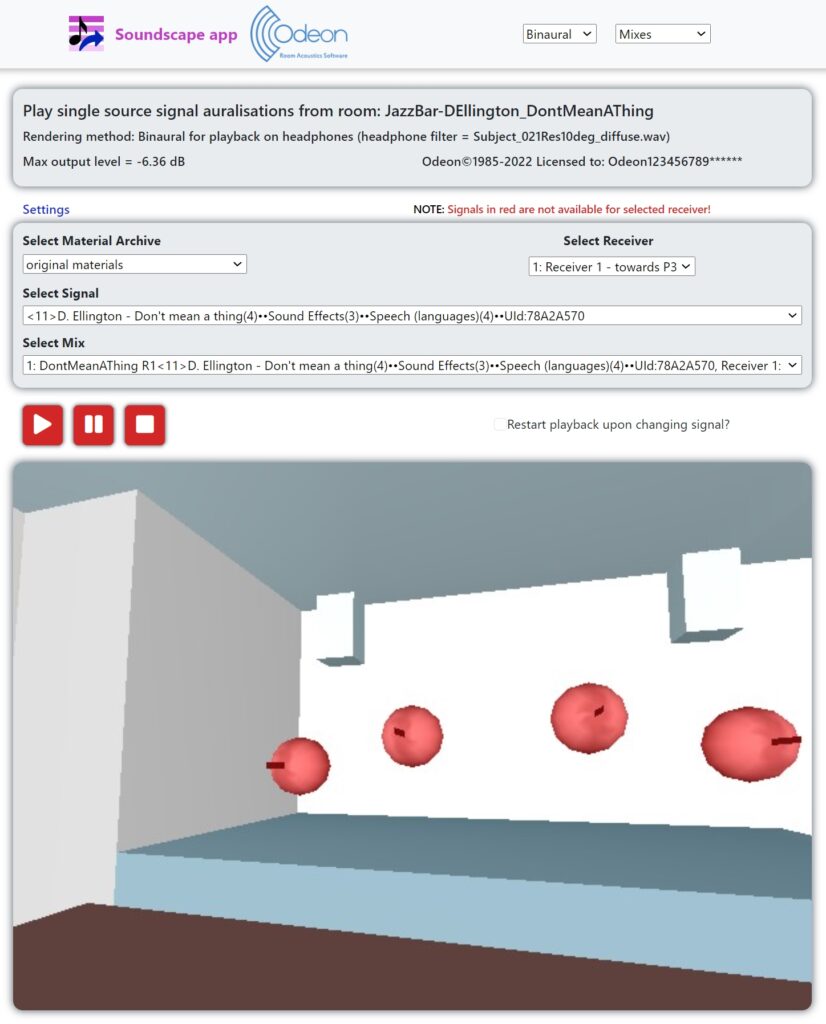
 360 Auralisation (A)(C)
360 Auralisation (A)(C)
The new 360 Auralisation interface in the Job List adds head rotation to binaural auralisation, i.e. auralisation with headphones, for a more immersive experience. The auralisation is based on a B-format to Binaural rendering of the convolutions. You can change the receiver orientation in real time via a 3D rendering of the room. The interface is also similar to the Soundscape App, as it allows switching between different auralisation scenarios (signals, source and receiver positions). At this stage, only first order ambisonics encoding is supported.
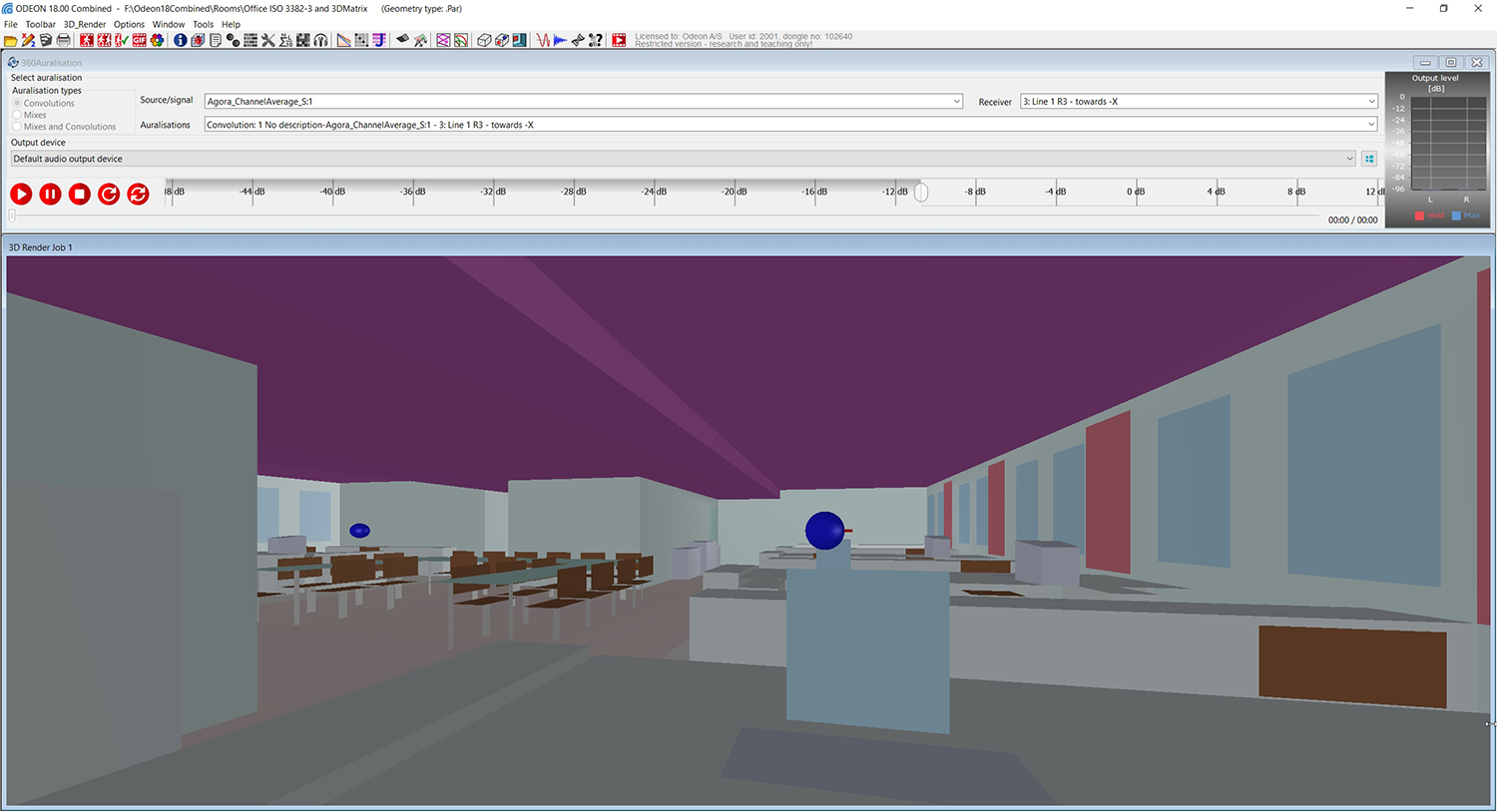
Import BIM geometries in the IFC format directly into ODEON
BIM (Building Information Modeling) models can now be imported into ODEON. The software will also simplify the model so that it is suited for room acoustic simulations. For instance, a window might be composed of hundreds of components in a BIM project, but it will become only one rectangular surface in the ODEON model. We recommend importing such models in the IFC format. In the current first implemendation of the IFC format support, only REVIT and ARCHICAD models are accepted.
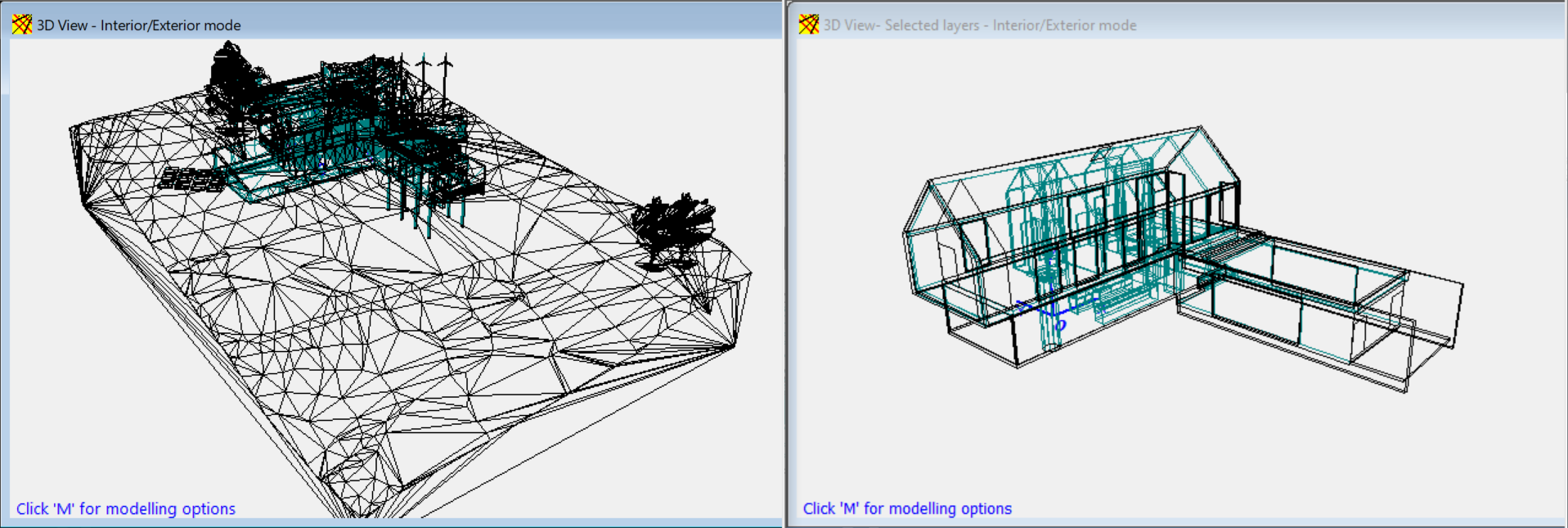
Toggle surface/layer mode in the Material List
An ODEON model typically consists of hundreds of surfaces, which can make the material assignment cumbersome. It is common that surfaces are gathered by layer, according to their nature (eg. all windows under the same layer for a glass material). In ODEON 18, the Layer mode of the material list only displays the layers of the model and allows you to assign the material and the scattering coefficient to the entire layer directly. This can greatly speed up the material setup in your workflow.
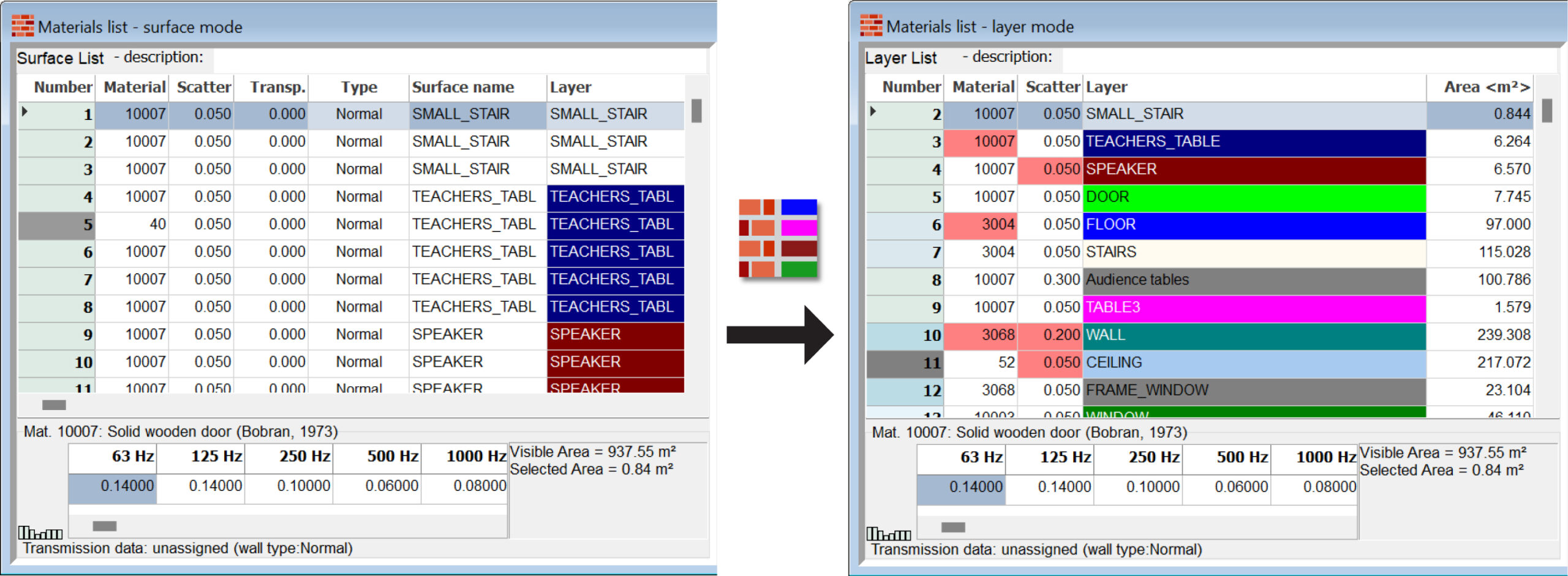
 Compare and average multi-point responses
Compare and average multi-point responses
The Compare and average multi-point responses tool, in the Job List, makes it possible to compare two or more multi-point responses, and it also provides statistics on the room acoustic parameters (both between jobs and between receivers). The compared jobs can also be taken from different ODEON projects, which can be useful for studying different configurations (e.g. different materials or geometries).
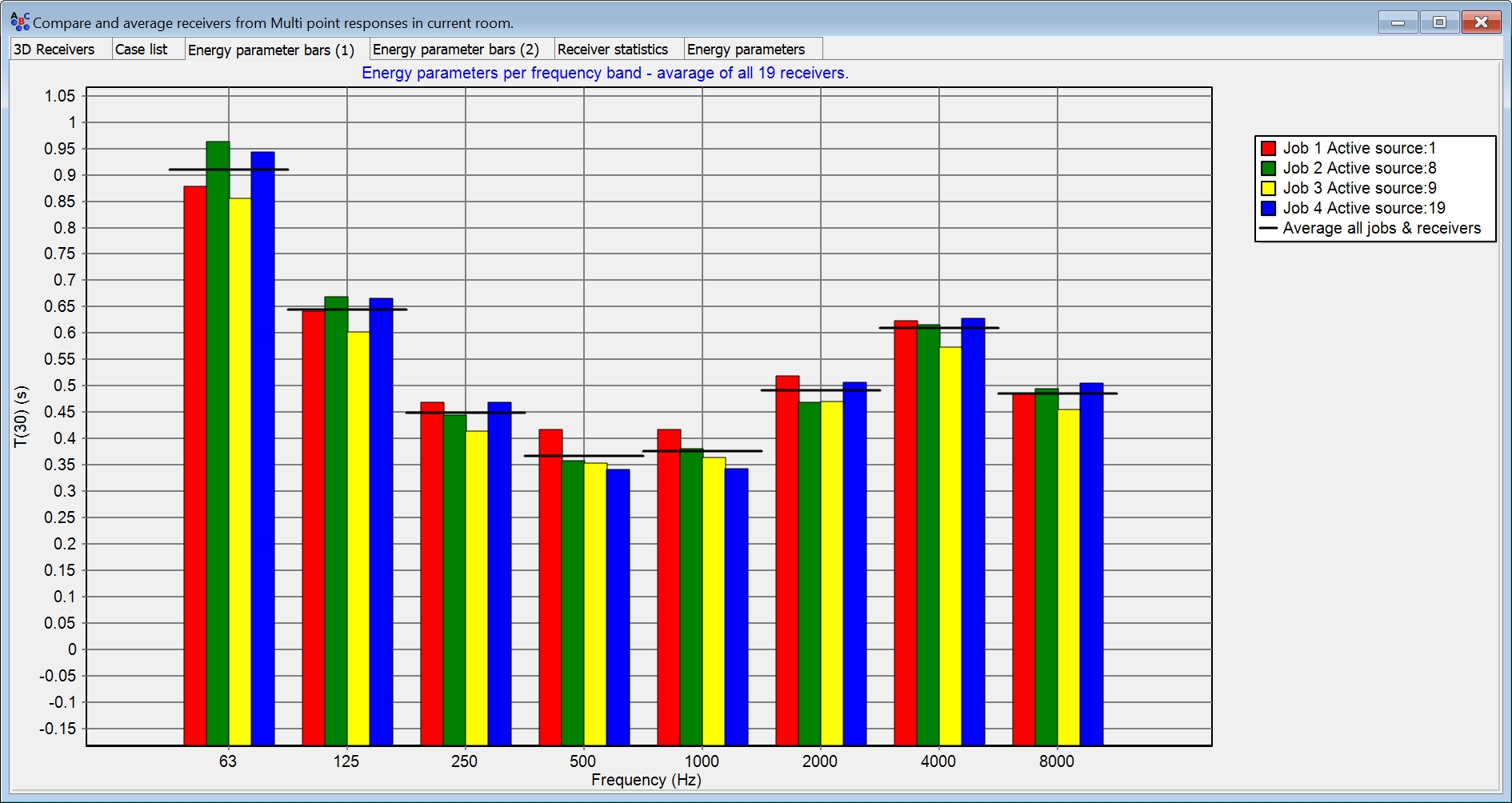
Improved hedgehog plot interface
Various clickable options have been added to the hedgehog plots, which are a way to display and study sound intensity. You can now click on the spikes of the hedgehog and the time intervals. The corresponding decay curve is updated to highlight your selection. Similar features are also added to the Reflectogram, which is available in the Single Point Response menu.
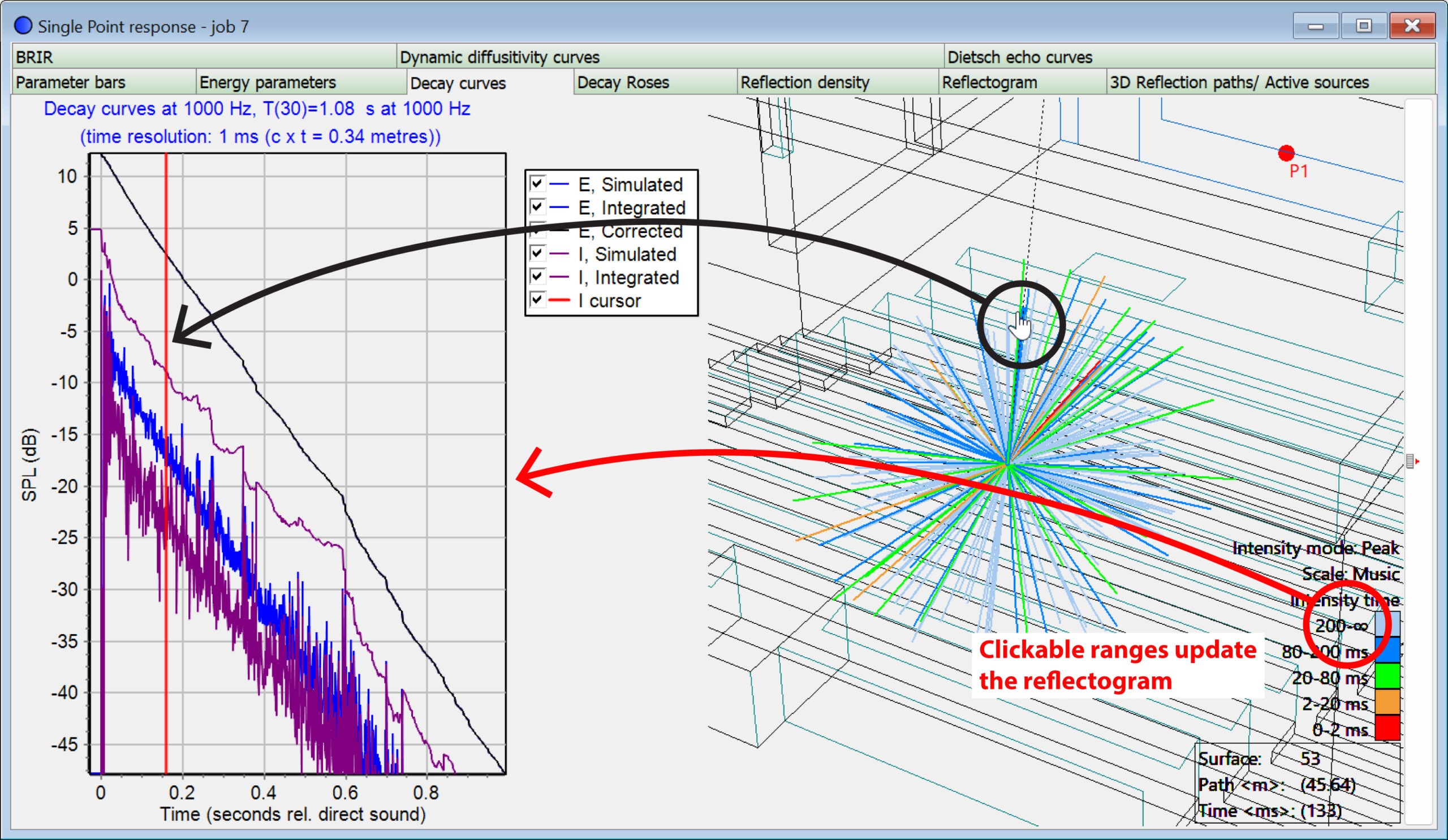
Scaling HRTFs (A)(C)
HRTF scaling is a useful tool to customize standard HRTFs to a certain extent. You can specify a head width and the selected HRTF database will be rescaled accordingly. With dimensions corresponding to your own head, you should expect more convincing auralisations with headphones. The option is available in Tools>Create filtered HRTF.
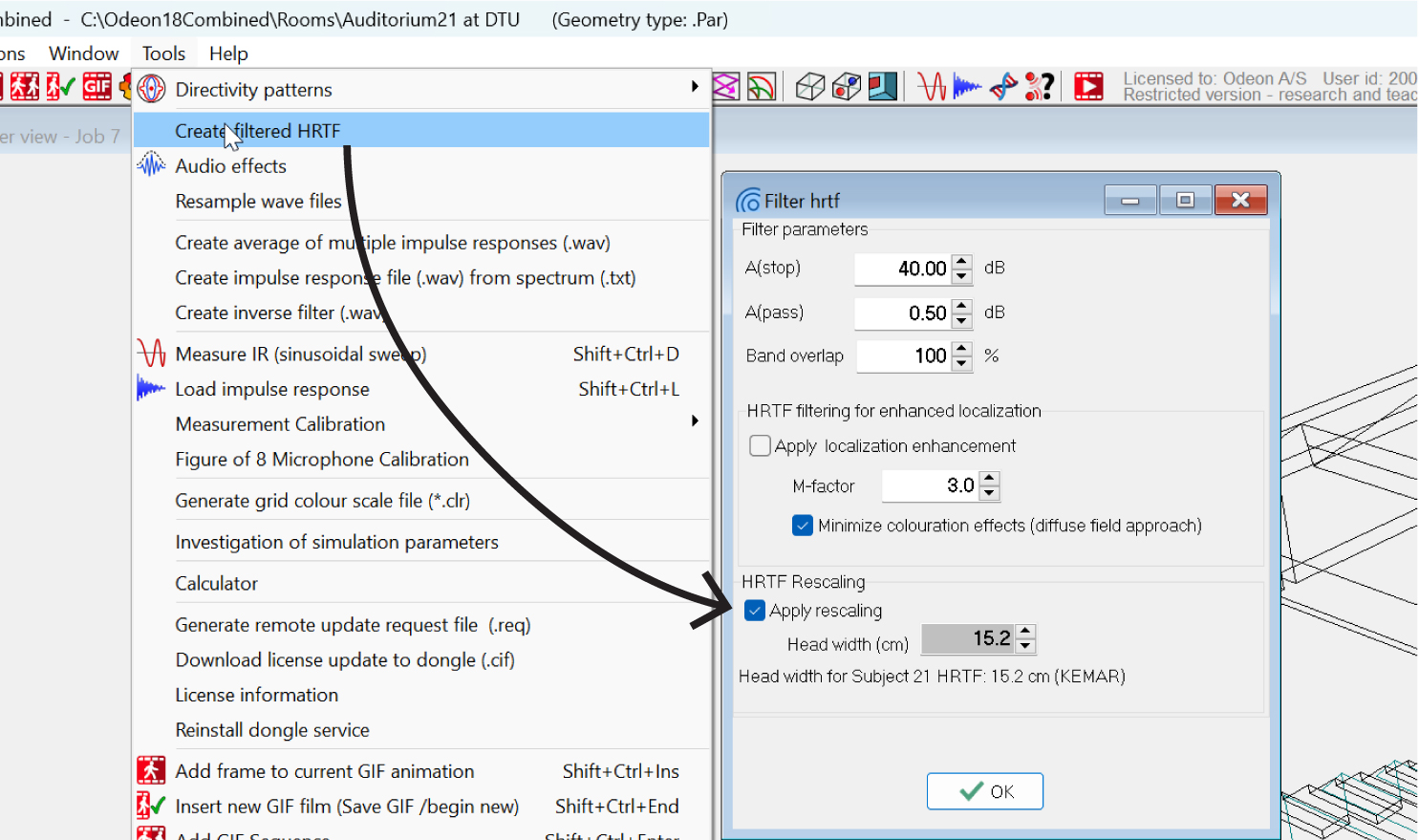
Resampling Audio files (A)(C)
A useful tool for changing the sampling rate of audio files, to be used in audio effects and auralisations. You can find it under Tools>Resample wave files.
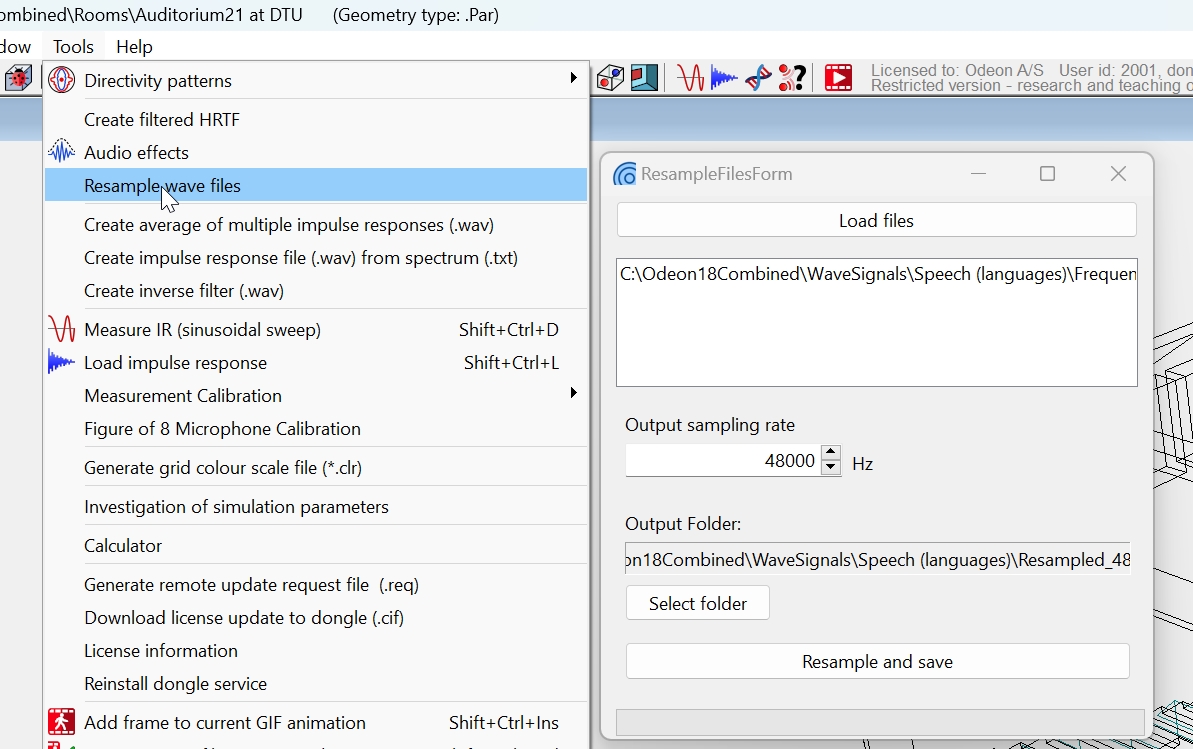
Add meas. data from impulse responses to multi-point job(s)
The tool is available in the Job list menu and allows you to add room acoustics parameters from multiple impulse-response files to multiple multi-point responses at once. This can include one or more jobs. Read more about the tool in the ‘What’s new in ODEON 18’ section in the ODEON manual. A specific format has to be followed by the names of the impulse response files, in order that they are properly matched with the corresponding multi-point responses.
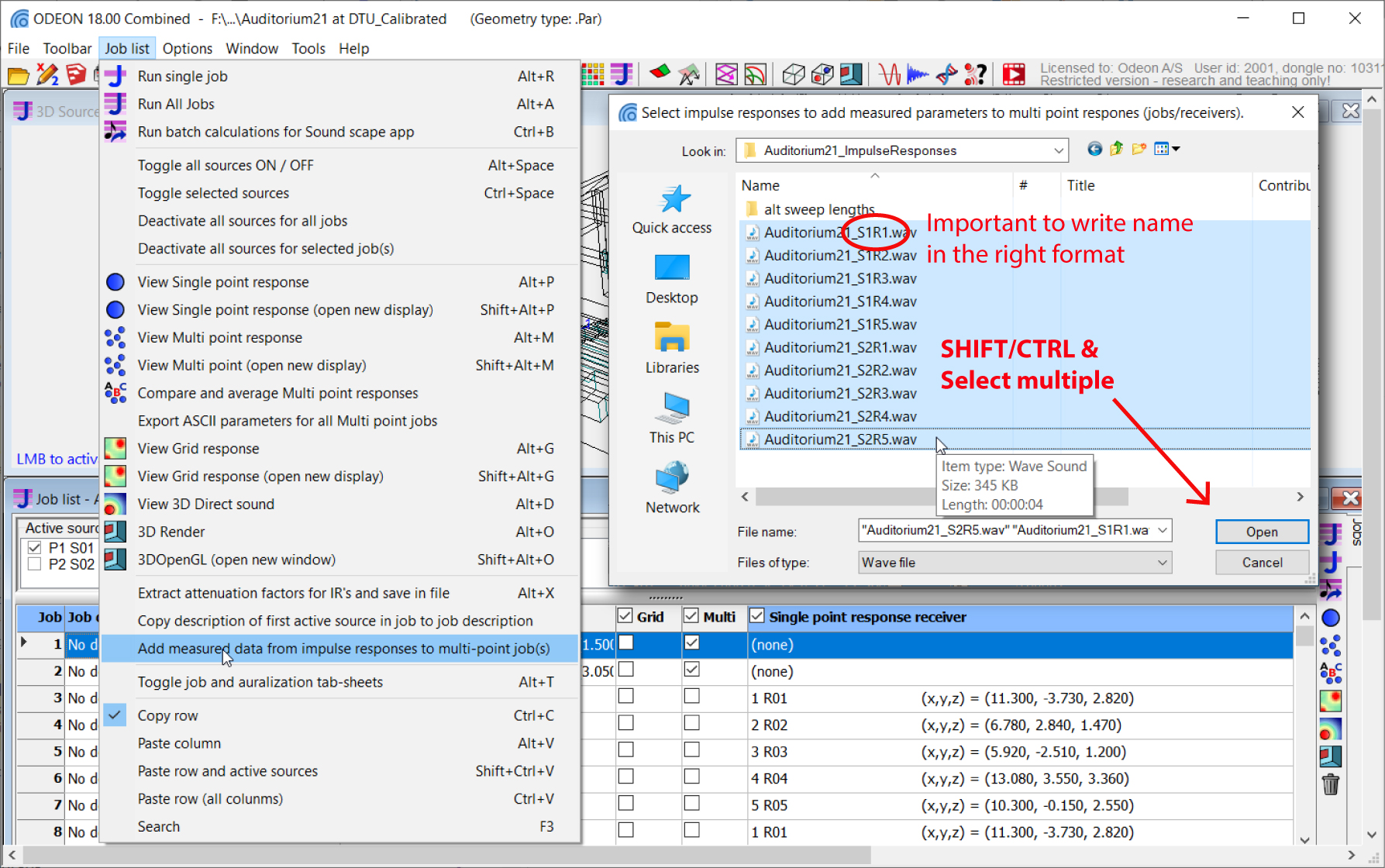
Fully re-designed icons in all toolbars
All icons throughout the ODEON’s interface have been redesigned as vector graphics to support any screen resolution. Therefore, they will always look crisp, making the interface pleasant to work with!
Support for high resolution monitors
Windows, forms and fonts throughout ODEON have also been adapted to higher screen resolutions. Fonts look sharper on any monitor and crop issues, when re-scalling from one monitor to another, have been fixed.

Visualization of materials for colour-blind users
In the User interface colours in the Program setup it is possible to change the entire colour scale used to display materials, both in the Materials list and the 3D Render. Simply select your preferred colour scale from the available drop-down.
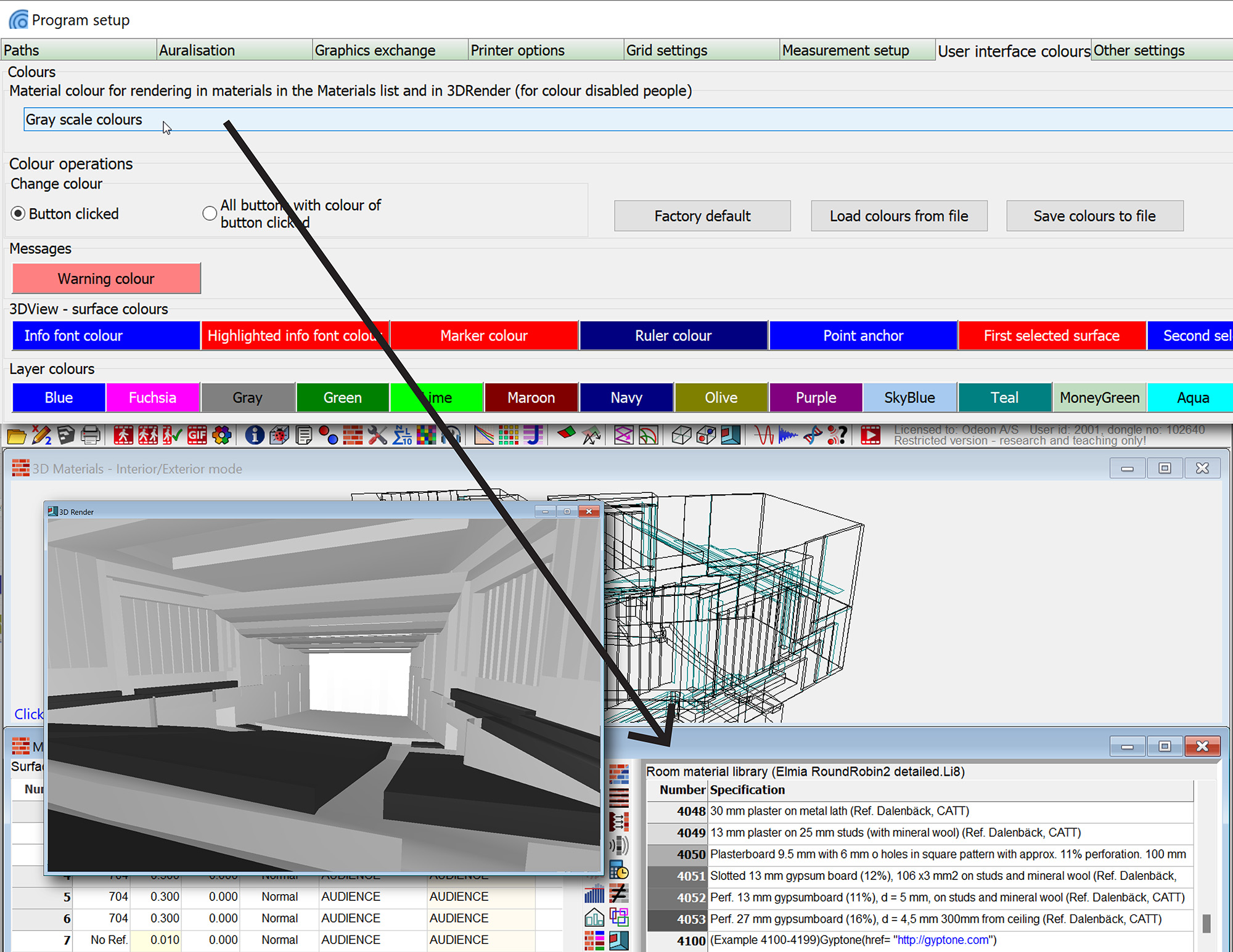
Enhancements in Simulated versus Measured and Targets
Since ODEON 17, target curves have been added to the measured versus simulated curves in the Multi point response display display. In ODEON 18 the targets will be also shown in the statistics chart in multipoint response.
In addition, names/legends can be assigned to the target curves by editing the target file. Typically this can be a name of a standard from which the target values are taken.
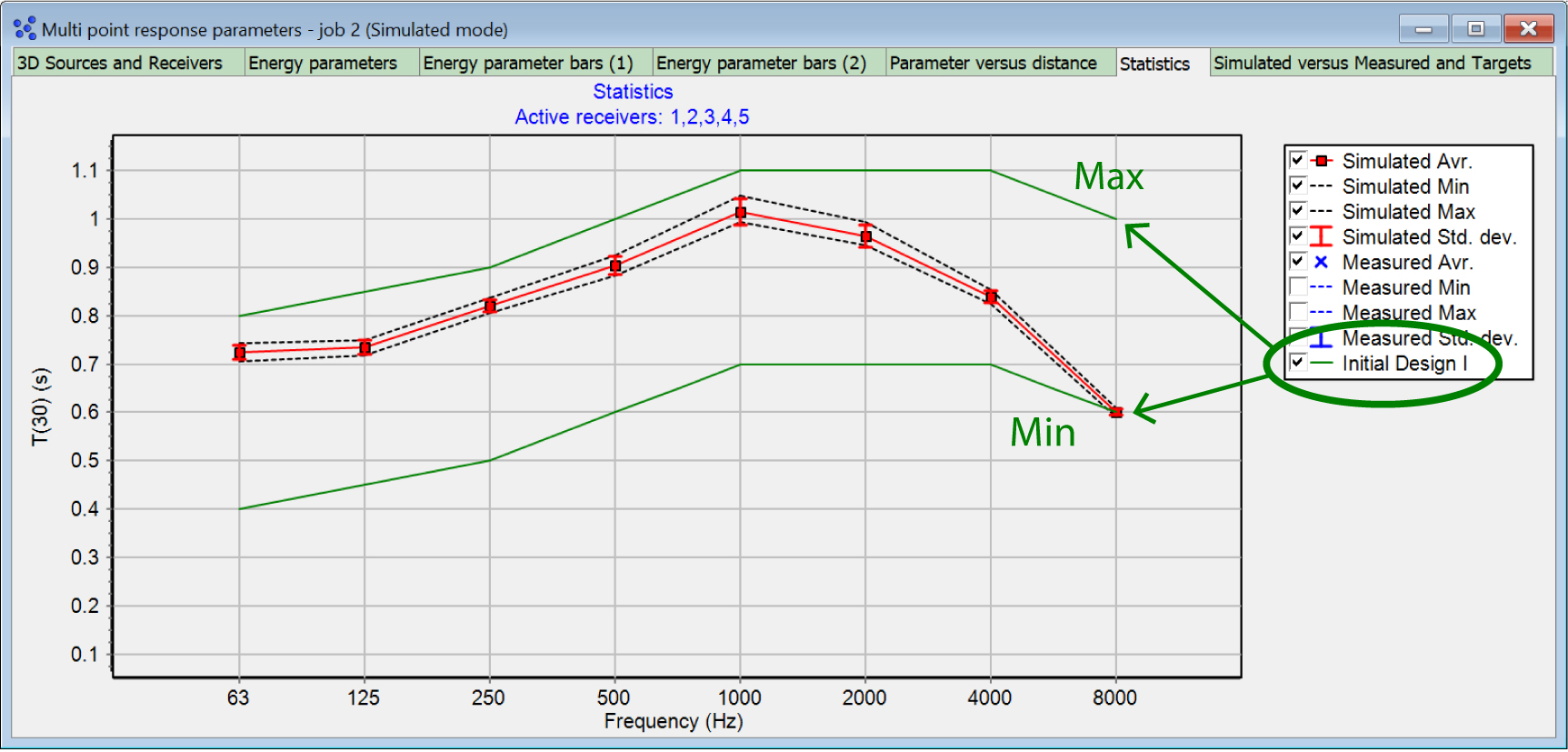
Related products
-

Geosoft 9.5 licensed software and cracked
$ 165.00 Add to cart Quick View -
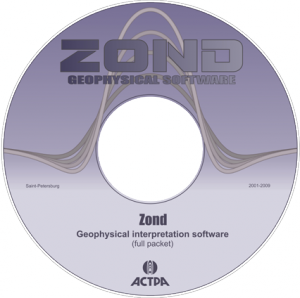
ZOND software fully cracked
$ 250.00 Add to cart Quick View -

Hydro GeoAnalyst 8.0 build 17.18.0925.1 cracked version
$ 220.00 Add to cart Quick View -

Leapfrog Geo 5.0.1 license software
$ 140.00 Add to cart Quick View -

ME’scopeVES cracked with all applications
$ 160.00 Add to cart Quick View -

AxSTREAM Suite V3.6 by SoftInWay cracked
$ 150.00 Add to cart Quick View -
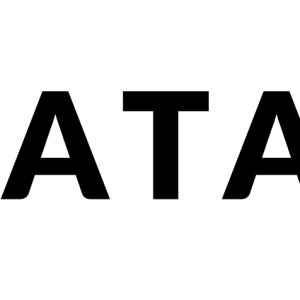
DATAMINE 2018 full suite – cracked license
$ 180.00 Add to cart Quick View -

STEAG EBSILON 12 Professional cracked version
$ 130.00 Add to cart Quick View -

ApS-Ethos 16 cracked version
$ 130.00 Add to cart Quick View -

EMTP-RV V3.4 cracked version
$ 150.00 Add to cart Quick View