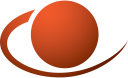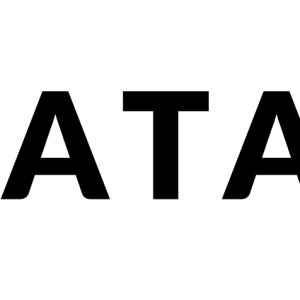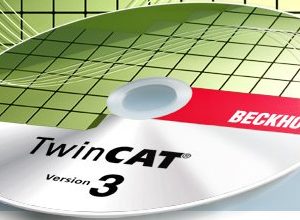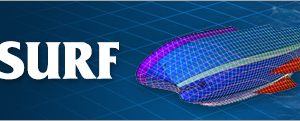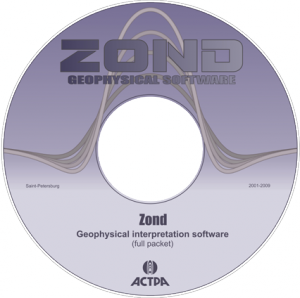SPACE GASS v14.20 cracked release
$ 170.00
SPACE GASS is a multi-purpose 3D analysis and design program for structural engineers. Its extensive range of features make it suitable for anything from beams, trusses and frames to buildings, towers, tanks, cable structures and bridges. Capabilities include a 64-bit multi-core solver, silky smooth 3D rendered graphics, plate finite elements, frame elements, cable elements, tension/compression-only elements, moving loads and links to many CAD and building management programs.
Description
Version 14.20
Build 14.20.3388 (April 2, 2024):
- Fixed important issue in versions 14.20.3367 to 14.20.3376 where the steel connection data was not being read/saved in the model.
- Fixed an issue in the Moment Base Plate connection design where the critical weld shear stress location may not be correctly determined. This only affected the calculation of the out of plane shear design action Vz* for the weld group.
- Corrected an issue in the varying member distributed loads tool which could add multiple incorrect loads if the member direction was in the opposite direction to the load vector.
- Minor fixes to Shape Builder FEM torsional property calculation related to tolerances in overlapping shapes and meshing of ‘L’ and ‘Box Girder’ shapes.
Build 14.20.3376 (March 21, 2024):
- Importing Microstran ARC files reactivated and now includes importing of gap/fuse members and axial member springs.
- Improved method of analytical convergence for the new non-linear elements.
- Added bearing pressure contouring for vertical plates.
- Added option in shape builder to calculate torsional and shear values using finite element methods.
- Added options for different edge and corner restraints in the footing structure wizard.
- Added graphic symbols for the new non linear node restraints.
- Added option in batch tool to skip warning messages.
- Added options in generate plate spring supports tool for compression-only members or one-way spring restraints.
- Added option to import SPACE GASS 14 custom toolbars.
- Added tool to fix/release specific node degree of freedom translations of selected nodes.
- Corrected action of context menu items ‘Select Subdivided Members’ and ‘Select In-line Members’.
- Updated the IdeaStatica Bot for the latest IdeaStatica update.
- Removed translation fixities for plate springs when using any generating tools or structure wizards.
- Fixed AS3990 steel member design calculation of T in Clause 5.5 for unequal flange sections.
- Fixed AISC360-16/22 LRFD and ASD steel member design where a rolled compact double symmetric section with axial compression and significant negative minor axis moment, would incorrectly use Clause H1-3.
- Fixed looping missing folder message at startup.
- Minor fixes and enhancements related to Shape Builder, Wind loader, Merge Job, Nodes datasheet, IFC, CIS2, DXF file exports; SPACE GASS Utility, Sentinel Net Config and Titan Softlock Client Tools.
Build 14.20.3334 (January 31, 2024):
- Fixed an issue when starting from a new blank model, if that model is saved and it does not contain any of the new non-linear elements, the member data may be corrupted during saving.
- Fixed an issue when converting different versioned models that have saved analysis data. All models that do not use any of the new non linear elements should be reanalysed to ensure results are updated.
- The above two issues only affect models used in versions 14.20.3318 to 14.20.3328 which were released between January 18 and January 29, 2024.
- Fixed an issue in the section library editor, when adding new sections to a custom library, units were not being converted correctly if they were different.
- Corrected the variable spring restraint (V) not considering the combination with a one way active direction (P or N) during an analysis. Reanalysis of previous models using this combination will be required.
Build 14.20.3318 (January 18, 2024):
- Added gap and fuse members.
- Added axial member springs.
- Added plastic, friction and variable stiffness restraints.
- Added one-way restraints.
- Released a new “Equivalent Static Seismic Load Generator” module for AS 1170.4 and NZS 1170.5 codes.
- Updated AISC360 LRFD and ASD steel member design modules to AISC360-22.
- Added new KNTYX tubular connection types to the AS 4100 Steel Tubular Connection module.
- Updated the portal frame builder and other wind related modules to AS/NZS 1170.2:2021 (AMD 1:2023).
- Added option to the portal frame builder and other wind related modules to calculate AS/NZS wind properties based on cardinal positions.
- Added options in the portal frame builder to combine and reduce the number of load cases generated.
- Added a tool in steel member design data to generate flange restraints based on node and intersecting member positions.
- Added a tool to merge nodes in a selected group of nodes that are within a specified distance of each other.
- Added a tool to measure the angle between two intersecting members.
- Added a tool to align members to the face of a connecting member.
- Added a tool to remove member offsets and create new nodes at the offset positions.
Why SPACE GASS
Save time, money, and get a safe and efficient design.
- Silky smooth graphical interface that lets you see your changes visually as you go.
- A fast sparse matrix solver that fully utilizes the parallel processing power of multi-core computers.
- A wide range of structural modelling tools, analysis options and design modules.
- Comprehensive video tutorials to walk you through some of the tricky stuff.
- Configurable for stand-alone or floating network systems.
- Flexible licensing options with no Internet connection required.
- Ability to share SPACE GASS and its optional modules between multiple computers.
- Top-notch support!

SPACE GASS: Beautiful Design, Amazing Features
Like any proud parent, we couldn’t be more happy with our baby.
We spent weeks, months, many years actually, refining and designing this software, so that you can have the best possible structural analysis and design tool. Not only will you be able to quickly produce safe and efficient designs, but the look and feel of the graphical interface will make your job a pleasure.

Specifications
Technical Overview
SPACE GASS is a multi-purpose structural analysis and design program for 2D and 3D structures. It comes with a wide range of features that make it suitable for any job from small beams, trusses and portal frames to large high rise buildings, towers, cranes and bridges. Items such as graphical input, polar coordinates, elastic supports, pin-ended members, tension-only members, rigid member offsets, moving loads and non-linear analysis are all standard features.
SPACE GASS has been designed so that you have everything at your fingertips. The main graphics display, which is visible almost all of the time, is the central focus of the program and constantly shows the current state of the model. It lets you zoom, pan or rotate your model in a silky smooth motion even if you are working with a large fully rendered model. You can display your model in wireframe, outline or fully rendered modes. Toolbar buttons that instantly activate the most frequently used commands, and toggle buttons that turn options on or off and indicate their state at a glance, give the program a highly visual look. A logically arranged menu system gives access to all of the program’s features in a way that makes it impossible for you to get lost. Context sensitive help is available for each screen and, if that is not enough, the entire SPACE GASS user manual is included on-line!
 SPACE GASS has a feature rich set of graphics tools which enable virtually all parts of the data to be input or edited graphically. This includes the structure, loads, and design data. The list of graphics tools includes draw, move, rotate, copy, mirror, erase, stretch, subdivide, intersect, connect, merge, renumber, attributes, restrain, section, material, constrain, load, area load, moving load, combine, mass, steel member, steel connect, show, label, annotate, redraw, zoom, pan, viewpoint, filter, query, grid, snap, ortho, attach, plane, coordinates and scale.
SPACE GASS has a feature rich set of graphics tools which enable virtually all parts of the data to be input or edited graphically. This includes the structure, loads, and design data. The list of graphics tools includes draw, move, rotate, copy, mirror, erase, stretch, subdivide, intersect, connect, merge, renumber, attributes, restrain, section, material, constrain, load, area load, moving load, combine, mass, steel member, steel connect, show, label, annotate, redraw, zoom, pan, viewpoint, filter, query, grid, snap, ortho, attach, plane, coordinates and scale.
As an alternative to graphical input, an enhanced form of spreadsheet input, called Datasheet Input, is available for all types of data. Special buttons for generation and other data specific items such as section property shape input or material library input make datasheet input indispensable. SPACE GASS also offers pro-forma text file input and standard structure wizard input.
Although SPACE GASS is very easy to learn and use, it contains a huge number of sophisticated features and capabilities. Most of these come as standard, however a few of the more specialized ones are supplied as options.
Standard Features in SPACE GASS
- Intuitive and easy-to-use graphical user interface.
- Simple and logical menu system offering access to all program features.
- Toolbar buttons offering instant access to the most commonly used commands.
- Maximum use of buttons with icons or pictures in place of words or codes.
- Metric, Imperial or any mixed units system.
- Graphical input.
- Undo / redo with unlimited steps.
- Filters that let you control what you see graphically.
- Context sensitive menus that are activated by right clicking the mouse.
- Datasheet input and text file input.
- A structure wizard that guides you through the generation of standard structures.
- Full data generation facilities for linear and curved structures.
- Rigid, sliding and pin-ended members.
- Semi-rigid joints.
- 3D member offsets.
- Tension-only and compression-only members.
- Rigid, sliding, pinned and elastic supports.
- Standard section, material, spectral, vehicle, bolt, plate and weld libraries.
- Library editor.
- Shape builder for built-up shapes and non-standard sections.
- All types of node and member loads (concentrated and distributed).
- Prescribed node translations and rotations.
- Thermal loads.
- Prestress loads.
- Area loads.
- Moving loads.
- Automatic self weight generation.
- Pattern loading tool.
- Load combinations.
- Load case enveloping.
- Automatic stabilization of unrestrained nodes.
- Linear and non-linear analysis.
- Small, finite and large displacement theories.
- Analysis optimization.
- Batch processing of analysis, design and reporting tasks.
- Deflection optimizer tool.
- Floor and diaphragm generation tools.
- Storey shear and storey drift calculations and charts.
- Wind load generation for enclosed multi-storey buildings.
- Export/import facilities with MS-Access and MS-Excel.
- Direct link with Autodesk’s Revit Structure (links to Tekla, Prosteel, Microstation and others).
- IDEA StatiCa connection design link.
- Highly customizable output reports which can be previewed before printing.
- Reports in PDF format.
- Full node, member and plate renumbering before or after other data has been input.
- Virtually unlimited capacity (subject to sufficient memory and disk space).
- Loading diagrams.
- Deformed geometry diagrams.
- Bending moment, shear force, axial force and stress diagrams.
- Plate and member contour diagrams.
- Query function for the model and its analysis result diagrams.
- Full 3D rendered geometry view.
- Descriptive on-screen notes.
- Ability to add attachments to a job that are then saved with the job.
- Ability to add and view dimensions.
- Measurement tool.
- Project gridlines.
- Customizable toolbars.
- Haunched and tapered members.
- Member alignment adjustments.
- Lightning fast analysis speed.
- The ability to merge jobs.
- Script files for controlling SPACE GASS from other programs.
- Macro facility for running other programs from SPACE GASS.
- Context sensitive on-line help.
- The complete SPACE GASS user manual on-line.
- 64-bit sparse matrix solver with parallel processing on multi-core CPUs.
- Hardware accelerated graphics.
Optional Features in SPACE GASS
- Plate/shell element (with new advanced meshing tools).
- Master-slave constraints.
- Catenary cable element.
- Dynamic frequency analysis.
- Dynamic spectral response analysis.
- Dynamic harmonic response analysis (new).
- Dynamic transient response analysis (new).
- Buckling analysis.
- Steel member design.
- Steel connection design.
- Reinforced concrete beam design (new).
- Reinforced concrete column design (new).
- Reinforced concrete slab design (new).
- Portal frame builder (all new version).
- Tank builder.
- Integrated CHECKWIND module for wind loads (new).
Everything is Integrated
All of the standard and optional features are fully integrated into SPACE GASS and form an integral part of its menu structure. Transfer of data between the various modules is automatic because they all share the same database.
Hardware Requirements
Let SPACE GASS run to its full potential
Hardware Requirements
Here’s what you need to ensure that SPACE GASS works as it was designed to do.
- Windows 10 or 11 64-bit
- Intel or AMD processor (Intel multi-core preferred)
- Any modern graphics card with at least 2Gb RAM (NVIDIA preferred)
- SPACE GASS optimized to use your hardware correctly (see below)
Apple Mac
We’re sorry that there is no specific Apple Mac version of SPACE GASS, but the good news is that if you set up a BootCamp partition and install Windows in it then SPACE GASS will run just fine. A Windows emulator such as Parallels Desktop or a Virtual Windows environment are not supported.
Optimize SPACE GASS To Use Your Hardware Correctly – Don’t skip this!
The following instructions are intended for SPACE GASS 12.50 and later. A number of the items discussed do not apply to earlier versions of SPACE GASS.
To get the most out of SPACE GASS, it needs to be running in OpenGL shader mode. The benefits of this are:
- Fast, smooth graphics with most modern graphics cards by taking advantage of their awesome parallel processing power.
- Fully rendered deflections rather than just wireframe.
- Shaded and transparent loading, moment, shear, axial, torsion and stress diagrams.
- The entire graphical user interface being silky smooth and responsive.
The difference between SPACE GASS running in OpenGL shader mode instead of software emulation mode is DRAMATIC and makes SPACE GASS much more of a pleasure to use! It is therefore well worthwhile carefully following the steps below to enable OpenGL shader mode. Each of the following steps is very important!
-
- Establish exactly which graphics cards you have in your computerYou can do this by running SPACE GASS 12.50.436 or later, going to “Help => About SPACE GASS…” and looking at the graphics cards listed under “Available Cards”.

If you can’t run SPACE GASS then you should run MSInfo32.exe from your Windows Start menu, expand the “Components” section of the menu tree on the left and then click on “Display” in the expanded tree. Detailed information about your graphics card(s) will then be displayed on the right. Note that if you have multiple graphics cards then you may need to scroll to see them all.
- Establish exactly which graphics cards you have in your computerYou can do this by running SPACE GASS 12.50.436 or later, going to “Help => About SPACE GASS…” and looking at the graphics cards listed under “Available Cards”.
-
- Set SPACE GASS to use your high performance graphics cardYou can skip this step if your computer has only one graphics card, however if you have multiple graphics cards (common in many laptops) then you should ensure that SPACE GASS is using the high performance card rather than the slower onboard one. By default, your computer will probably assign the slow onboard graphics card to SPACE GASS and you will not experience its true graphical performance unless you change it. You can select the high performance card for SPACE GASS by running the settings app for your particular NVIDIA, AMD, HP or other graphics card, or you can do it generically via the “Graphics Settings” panel in Windows 10 as follows:Right-click on a blank space of your desktop and select “Display settings”. When the display settings panel is visible, on the right side scroll all the way to the bottom and click “Graphics settings” to get to the panel shown below. If “SPACE GASS Core” doesn’t appear when “Classic app” is selected, you should click the “Browse” button and then locate and select sgwin.exe from your SPACE GASS program folder. You should then click on “SPACE GASS Core” followed by clicking the “Options” button below it. Finally, in the “Graphics specifications” panel that appears you should select “High performance” and then click “Save”.

Setting the high performance graphics card for SPACE GASS only needs to be done once and from then on you can start SPACE GASS in the normal way by double-clicking its shortcut. Note that if you uninstall SPACE GASS and then re-install it, you may have to repeat this step.
- Set SPACE GASS to use your high performance graphics cardYou can skip this step if your computer has only one graphics card, however if you have multiple graphics cards (common in many laptops) then you should ensure that SPACE GASS is using the high performance card rather than the slower onboard one. By default, your computer will probably assign the slow onboard graphics card to SPACE GASS and you will not experience its true graphical performance unless you change it. You can select the high performance card for SPACE GASS by running the settings app for your particular NVIDIA, AMD, HP or other graphics card, or you can do it generically via the “Graphics Settings” panel in Windows 10 as follows:Right-click on a blank space of your desktop and select “Display settings”. When the display settings panel is visible, on the right side scroll all the way to the bottom and click “Graphics settings” to get to the panel shown below. If “SPACE GASS Core” doesn’t appear when “Classic app” is selected, you should click the “Browse” button and then locate and select sgwin.exe from your SPACE GASS program folder. You should then click on “SPACE GASS Core” followed by clicking the “Options” button below it. Finally, in the “Graphics specifications” panel that appears you should select “High performance” and then click “Save”.
-
- Update your graphics driver to the latest version (very important!)
The graphics driver contains the OpenGL software that SPACE GASS uses and it is very important that this is up-to-date, otherwise the SPACE GASS graphics may not work correctly and may even crash. You can check the version of your graphics driver by running SPACE GASS, going to “Help => About SPACE GASS…” and looking at the driver version numbers and dates as shown below.
Update the driver for the graphics card used by SPACE GASS via the card manufacturer’s website. Do not use Windows Update! Links for some common graphics card manufacturers are: NVIDIA, AMD, ATI, HP and Intel. Note that if you are updating the driver for your graphics card, do not tick the box to install Raptr or PlaysTV because they will cause SPACE GASS and other high-end graphics programs to crash. If you still have problems after updating your graphics driver then check if Raptr or PlaysTV are installed and uninstall them!
- Update your graphics driver to the latest version (very important!)
-
- Enable OpenGL shader mode
Run SPACE GASS, go to “Settings => General Preferences” and check that “Disable OpenGL shaders” is unticked. If ticked, it will be forcing SPACE GASS to run its graphical user interface in a slow software emulation mode. If it is ticked then untick it.
- Enable OpenGL shader mode
-
- Check that everything is set correctly
Once you have successfully followed the above steps, shut down SPACE GASS and then restart it via its shortcut in the normal way. Go to “Help => About SPACE GASS…” and check the “Graphics Card” field and the “Available Cards” fields. The slow onboard graphics cards are typically Intel and are vastly inferior to NVIDIA, AMD or ATI cards. Also check the “Shading Enabled” field and make sure it says “Yes”. If it is still using the wrong graphics card or if “Shading Enabled” says “No” then repeat the above steps and check them again.
- Check that everything is set correctly
- Once you have optimized SPACE GASS correctly for your graphics hardware, you will find that it not only operates much faster and smoother but your diagrams will look like:
This…

Instead of this…